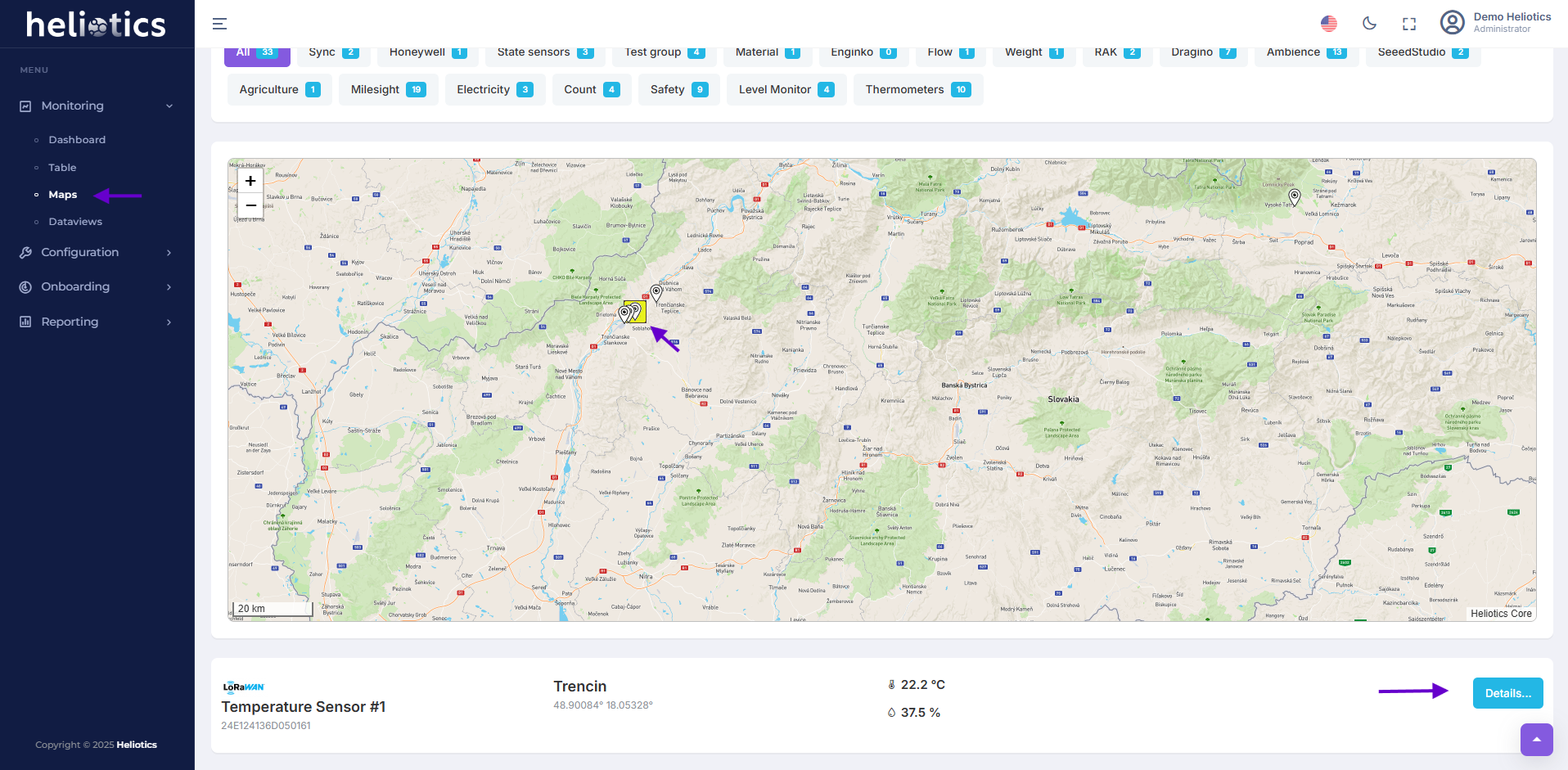How to Manage Sensor Location
Accessing the Manage Locations Section
- Navigate to the Dashboard and open the Sensor Details page for the sensor you want to manage location for
- Locate the Location section to open location management interface
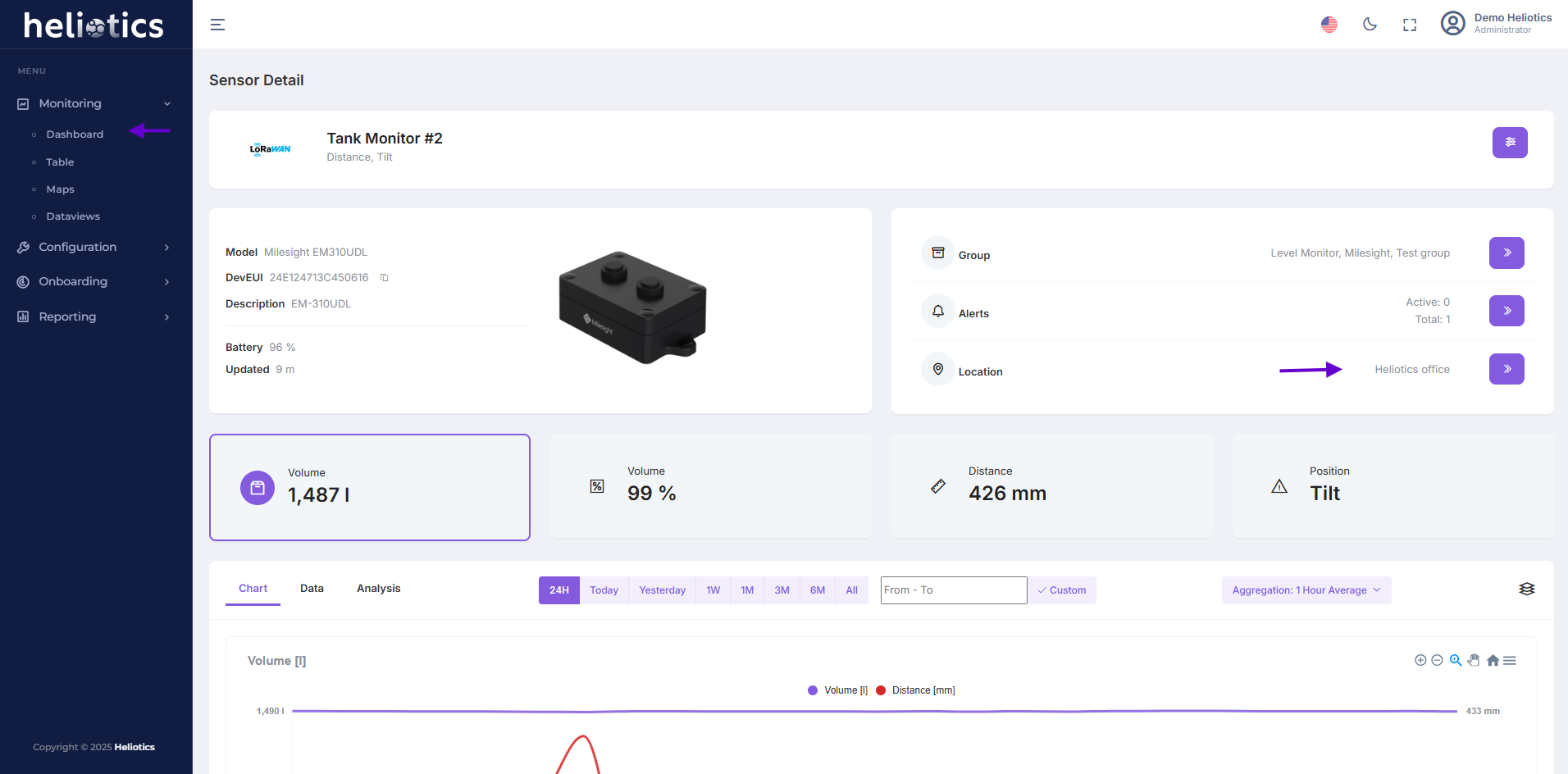
Assigning A Sensor to a Location
- Use the interactive map to visually select and adjust the sensor's location by placing a marker
- Modify the inputted data in the data section, such as the location name or GPS coordinates, to assign or update the sensor's location manually
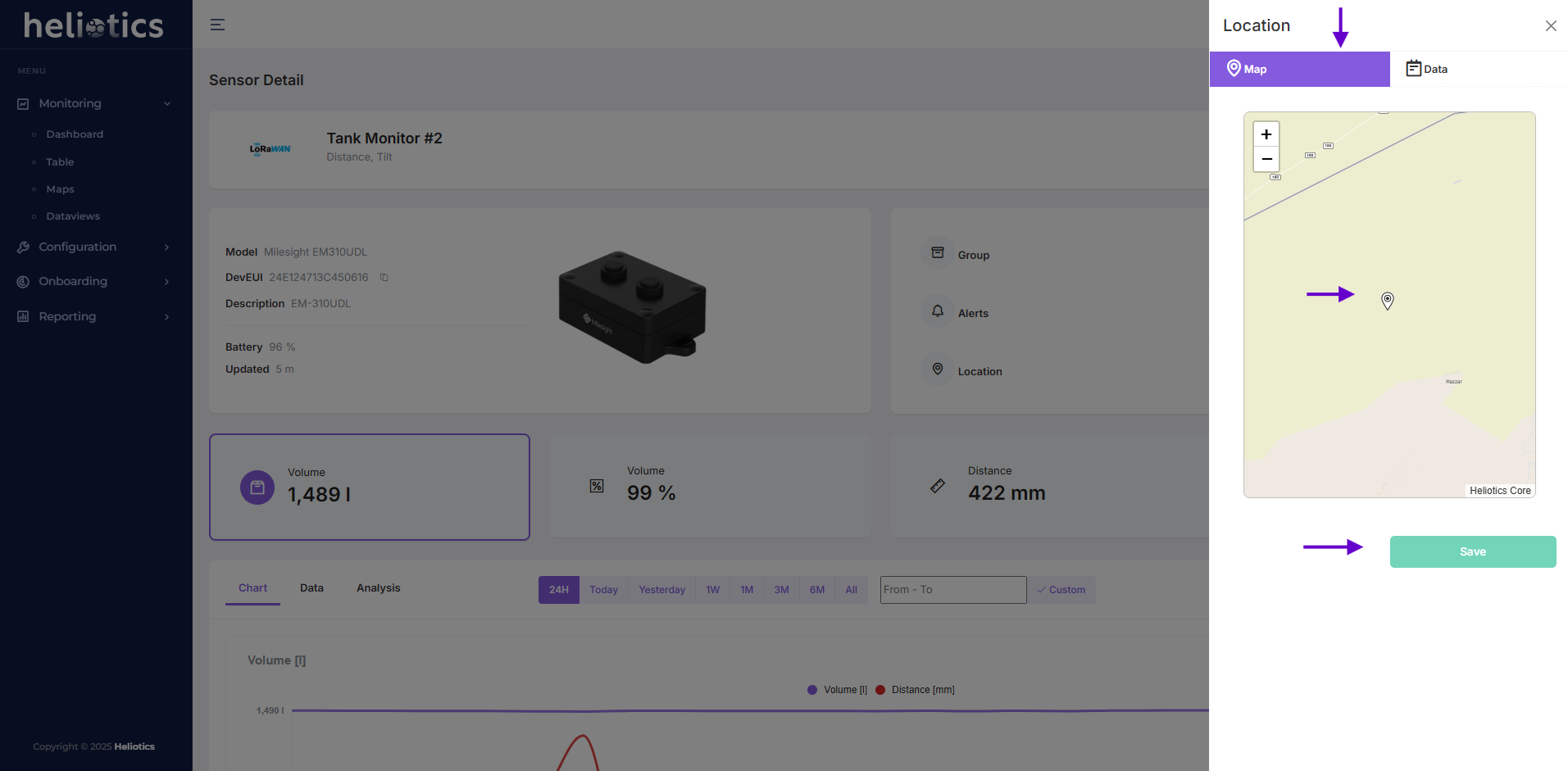
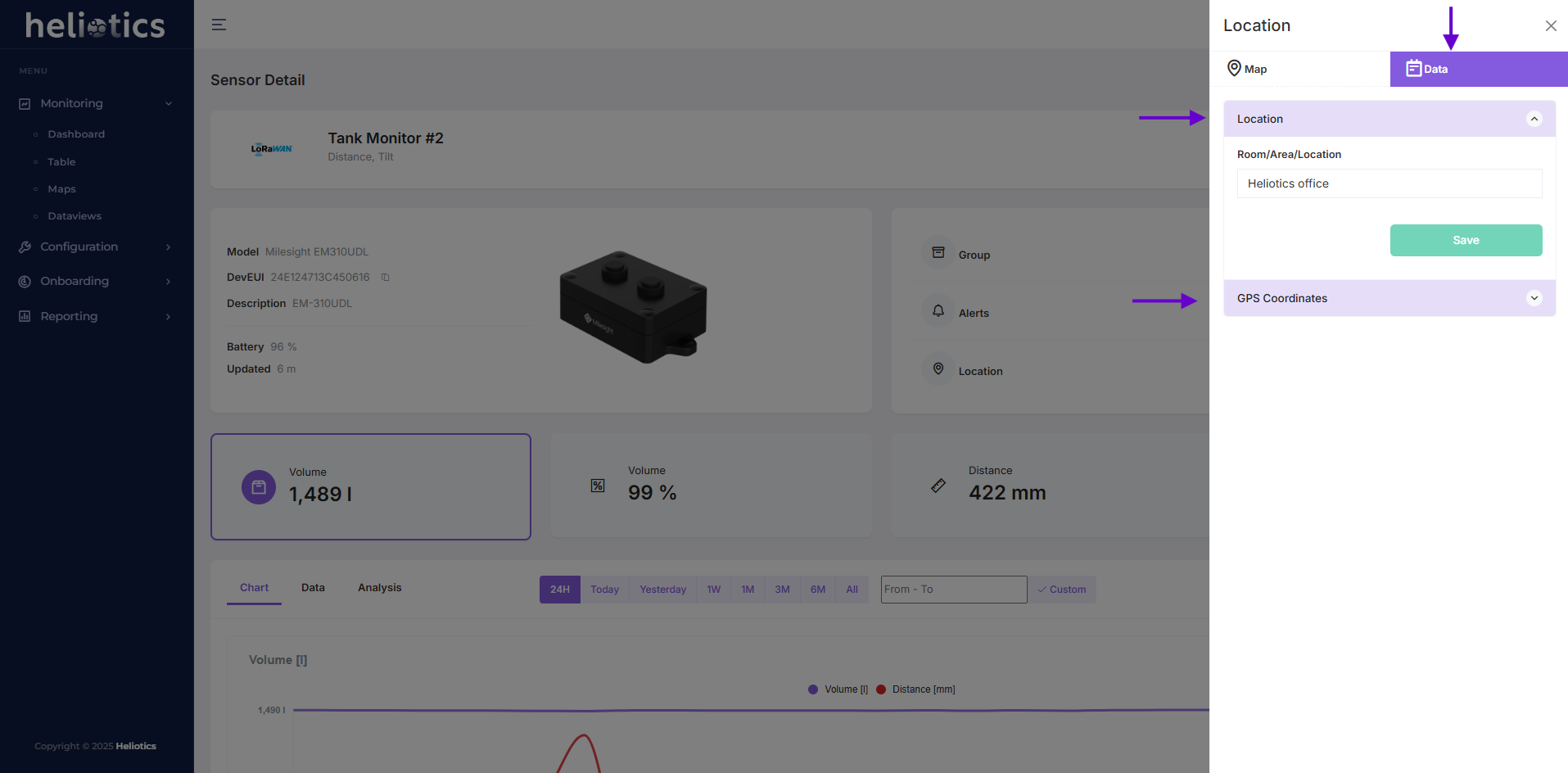
Working with Location
Location feature in Heliotics CORE helps you organize and monitor sensors based on their physical placement or operational areas. Assigning sensors to locations ensures clarity when managing large-scale deployments, making it easier to track where sensors are installed.
Viewing Sensor Location in the Dashboard
- In the Dashboard or Table views, the assigned location of each sensor is displayed alongside its other details
- This provides context for where sensors are operating, making it easier to associate sensor data with their physical placement during monitoring or troubleshooting
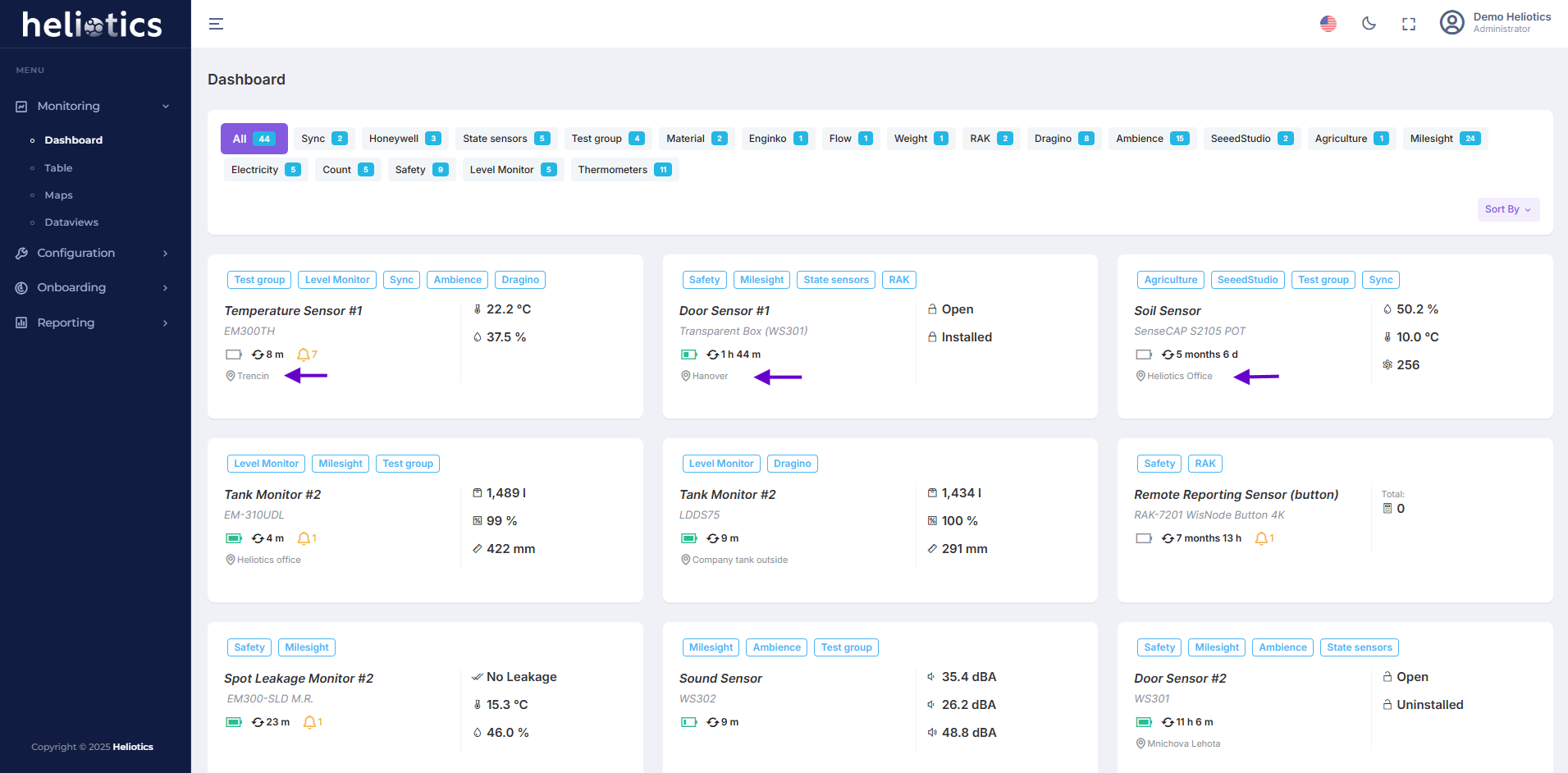
Visualizing Sensors on the Map
- In the Maps section, sensors are displayed based on their assigned locations
- From the map, you can click on a sensor's marker to access its details and monitor its data or performance in real-time